Add Games
Add Games section allows you to manually add games and matches for players/members in your club.
The Add Games section gives you the following details about the club’s matches – Game Title, Date, Time, etc.
| Option | Description |
|---|---|
| Game Title | displays the game/match’s title it was saved in as. |
| Date | displays the date the game was played and scores entered and saved on. |
| Time | displays the time the game was played and scores entered and saved on. |
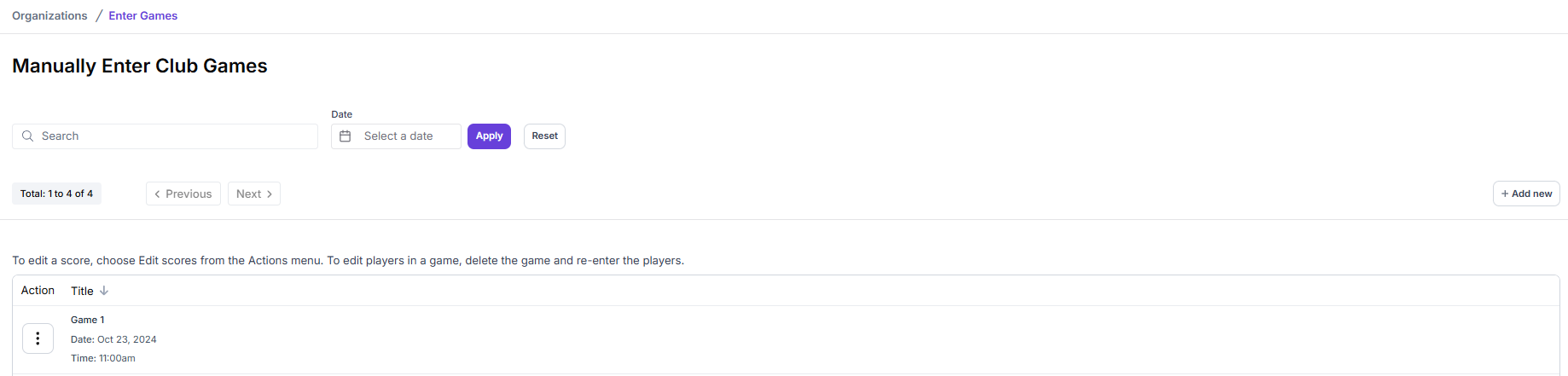
Search For a Game
You can initiate a search to find a game/match you’re looking for. The search option allows you to search for any match or game in your club.
You can even add certain parameters to narrow down your search to make it easier to find the game you’re looking for.
To search club for specific game/match details, navigate through Organizations > Add Games:
-
Enter the name of the game in the Search box.
-
You can add search parameters – the game’s Date – to narrow down your search results.
-
Click on Apply to start your search.
-
If the match details are found, you’ll get the results displayed. In case the match details are not found, you get – No Results – as a message.
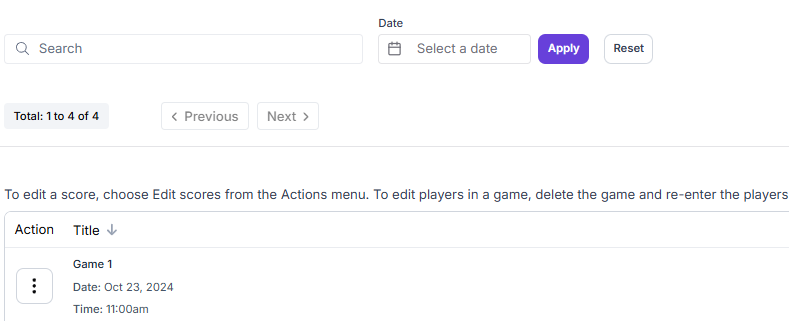
To start the search process/parameters again, click on Reset.
Add a New Game Score
As the club admin/owner, you can officially add a new game’s score for a match between two teams or players of your club. These scores will ultimately be added to the team/player’s overall game scores.
Depending on the type of match played – Doubles/Mix, Singles, Skinny Singles – the scores for the specific type of match will be added to the player’s scores in their bio.
If the Add to DUPR option is checked, the game’s score will be added to player’s scores on the DUPR.
Similarly, if the Add to Club Rating option is checked, the game’s score will be added to player’s scores for the Club Ratings.
To add a new game/match score for a player, navigate through Organizations > Add Games:
-
Click on + Add New option on the right of the screen. It’ll redirect you to the next page – Manually Enter Club Games.
-
Select the type of match you want to enter the scores for – Doubles or Mix, Singles, Skinny Singles, in Step 1: Choose the game type section. To choose, click on the + sign against the selected match type. Then, click on Next to proceed.
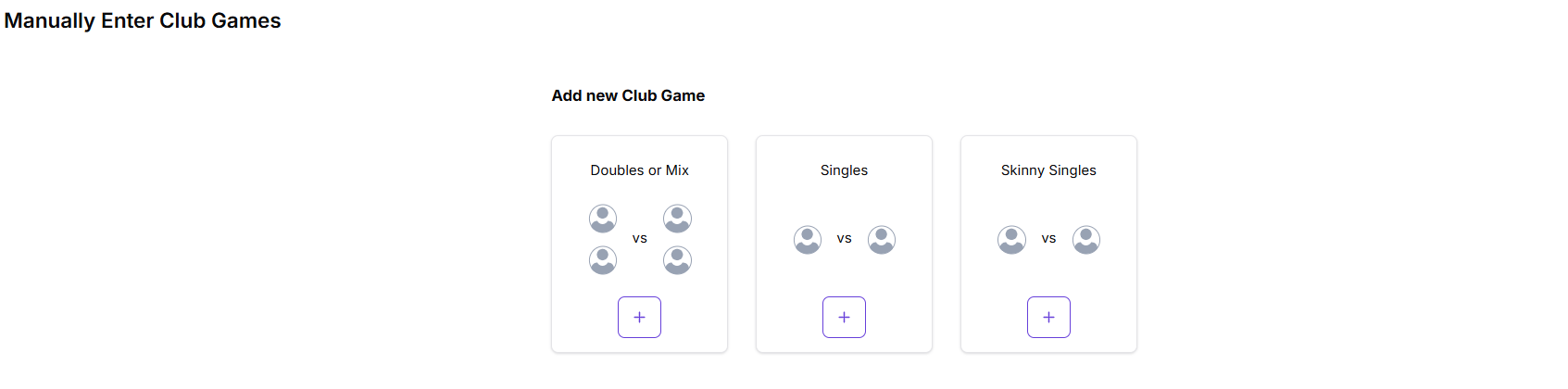
-
Enter scores for the number of games played – Game 1 through Game 5 for Team 1 and Team 2 in Step 2: Insert players and results section.
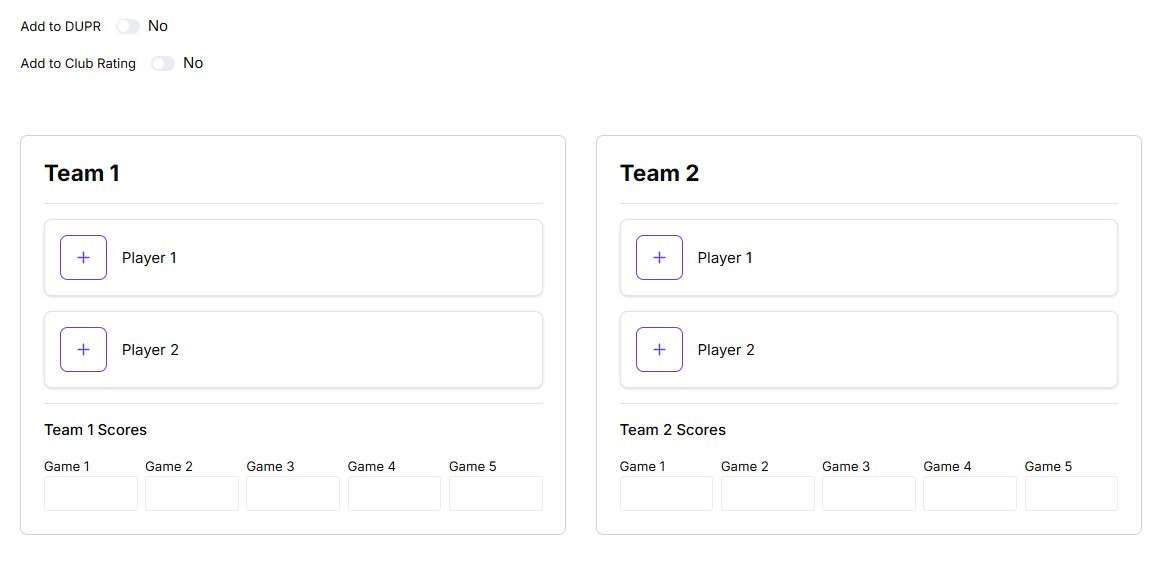
-
Click the + Player 1 in Team 1 to add details of the first player. Similarly, click the + Player 2 in Team 2 to add details of the second player. Once clicked, a new section will open up – Search for a player.
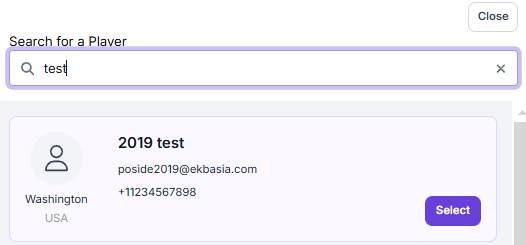
-
Search the players in the club by typing their names in the Search box. Then, click on Select against the player's name to add the player to the selected team. Do the same to add players for both the teams.
-
Click on Save once players and game scores are added. It’ll redirect you to the next section – Step 3: Confirm match. The match scores are now submitted successfully, the new scores will now appear in the Add Games section and player’s bio section.
-
Additionally, on Step 3, you have the option to add a new match with the same players or enter new game scores from the start.
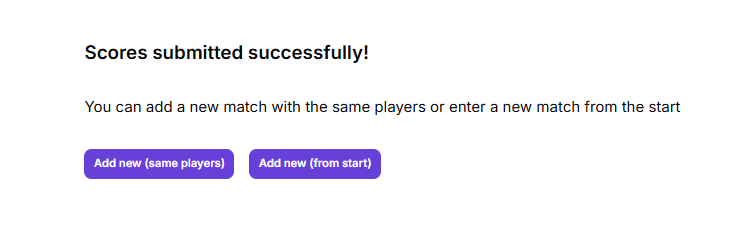
-
Click on the Add new (same players) option to add a new match with the same entered players or, click on the Add new (from start) option to enter new game scores from the start with different players/teams.
For the matches, you can only add players who are part of your club/organization.
Add Games FAQs
Questions answered to the most common Add Games's issues you might have.
Can I edit an added game’s score?
Yes. But only if you are a club admin/owner, or if you have the permissions/access to do so.
Will ‘Add to DUPR’ add game’s scores for the player to their DUPR ratings?
Yes.
Will ‘Add to Club Rating’ add game’s scores for the player to their Club’s Rating?
Yes.
Can I manually add players who are not part of my club?
No. You can only add scores for players who are part of your club or organization.